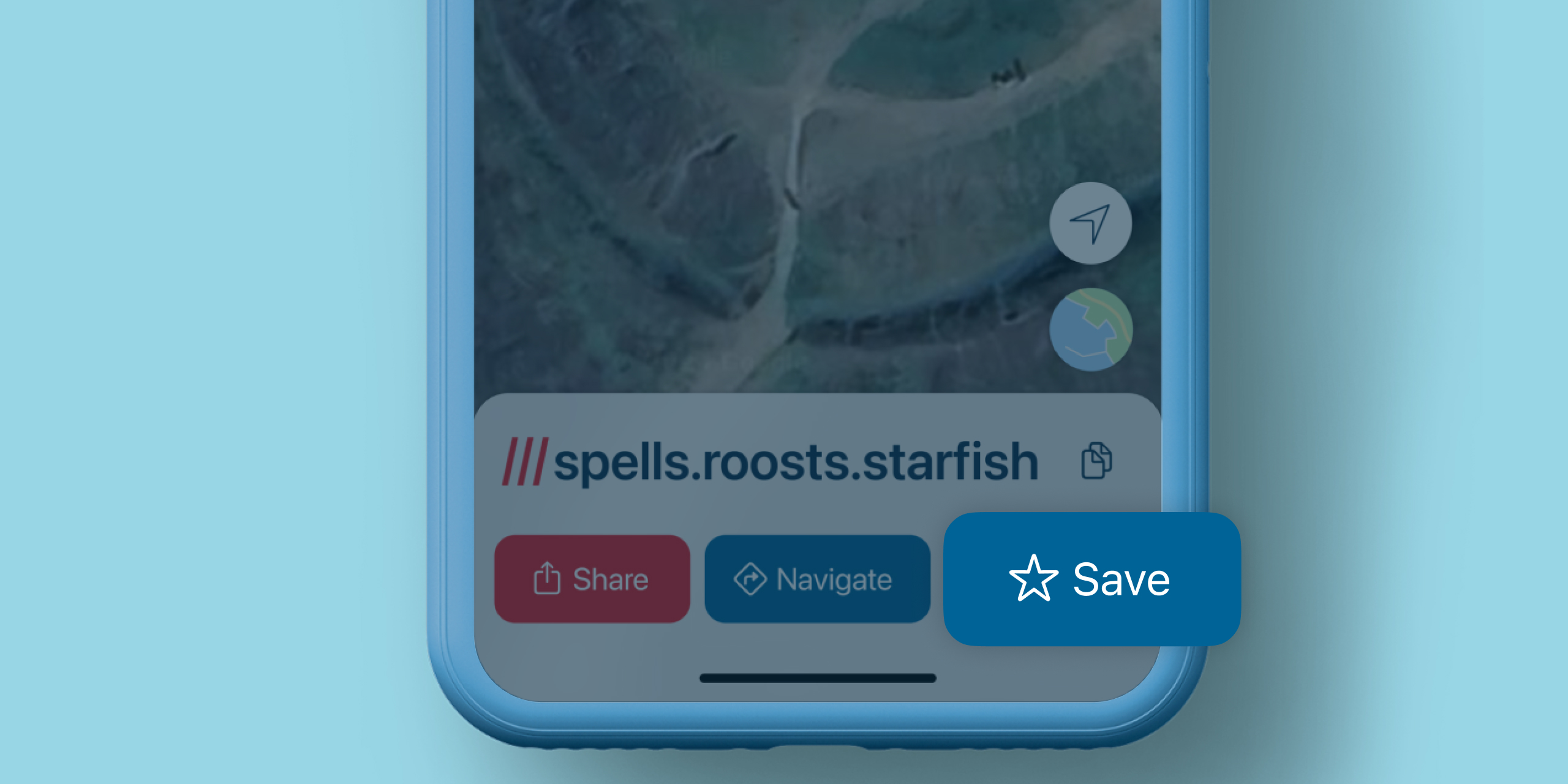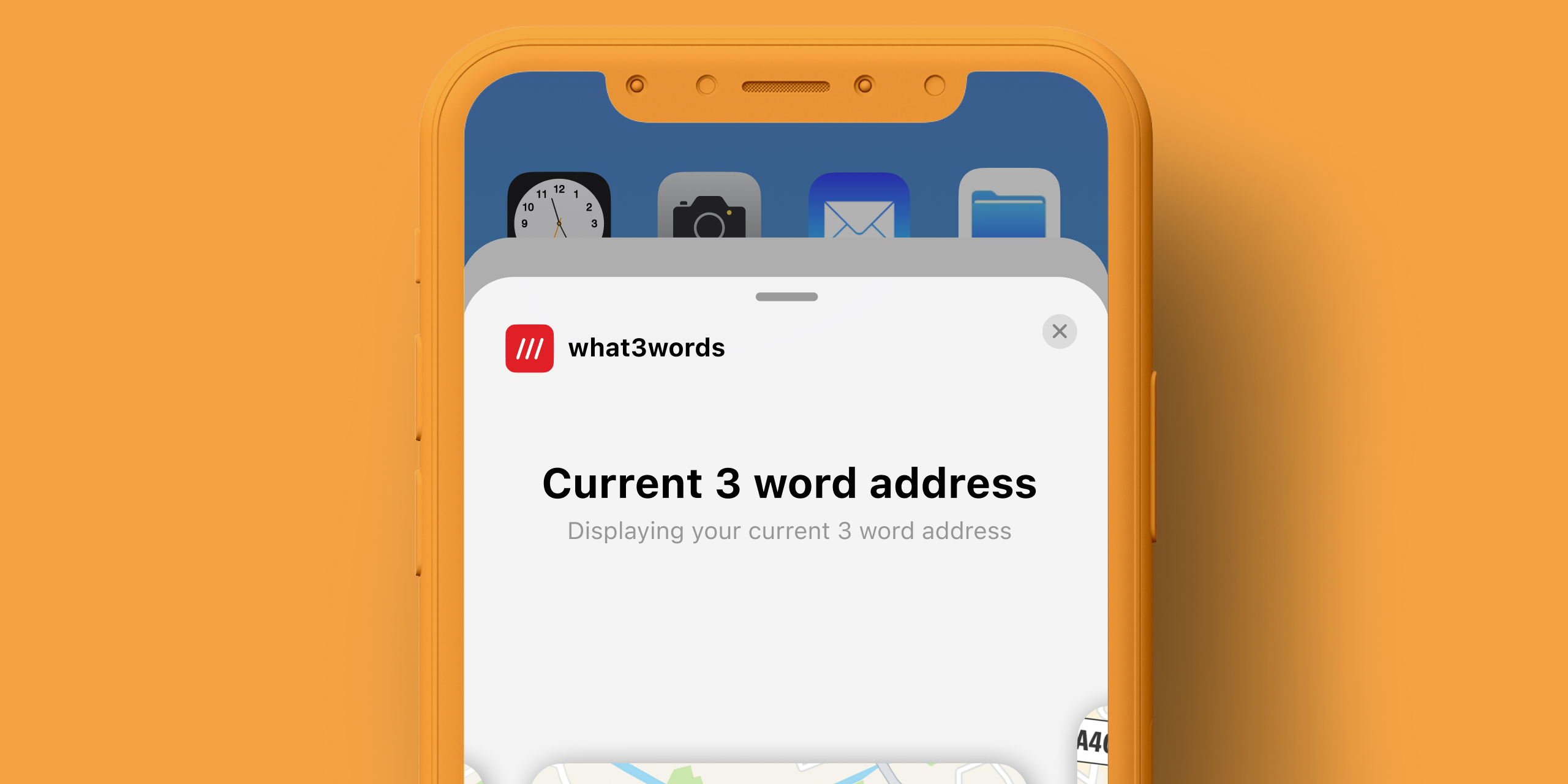what3words is the easiest way to describe any precise location. It has divided the world into 3 metre squares and given each one a unique identifier made from three words.
what3words can be used via the
free mobile app
and the online map at
what3words.com
There’s also an API that developers can use to integrate what3words into their own apps and platforms.
Some examples of how people use what3words are: telling friends exactly where to meet, easily entering a precise destination into a ride-hailing app, and giving their precise location over the phone to emergency services.
Businesses in travel, mobility and logistics, as well as some emergency response teams, use what3words to operate more efficiently and provide a better service.