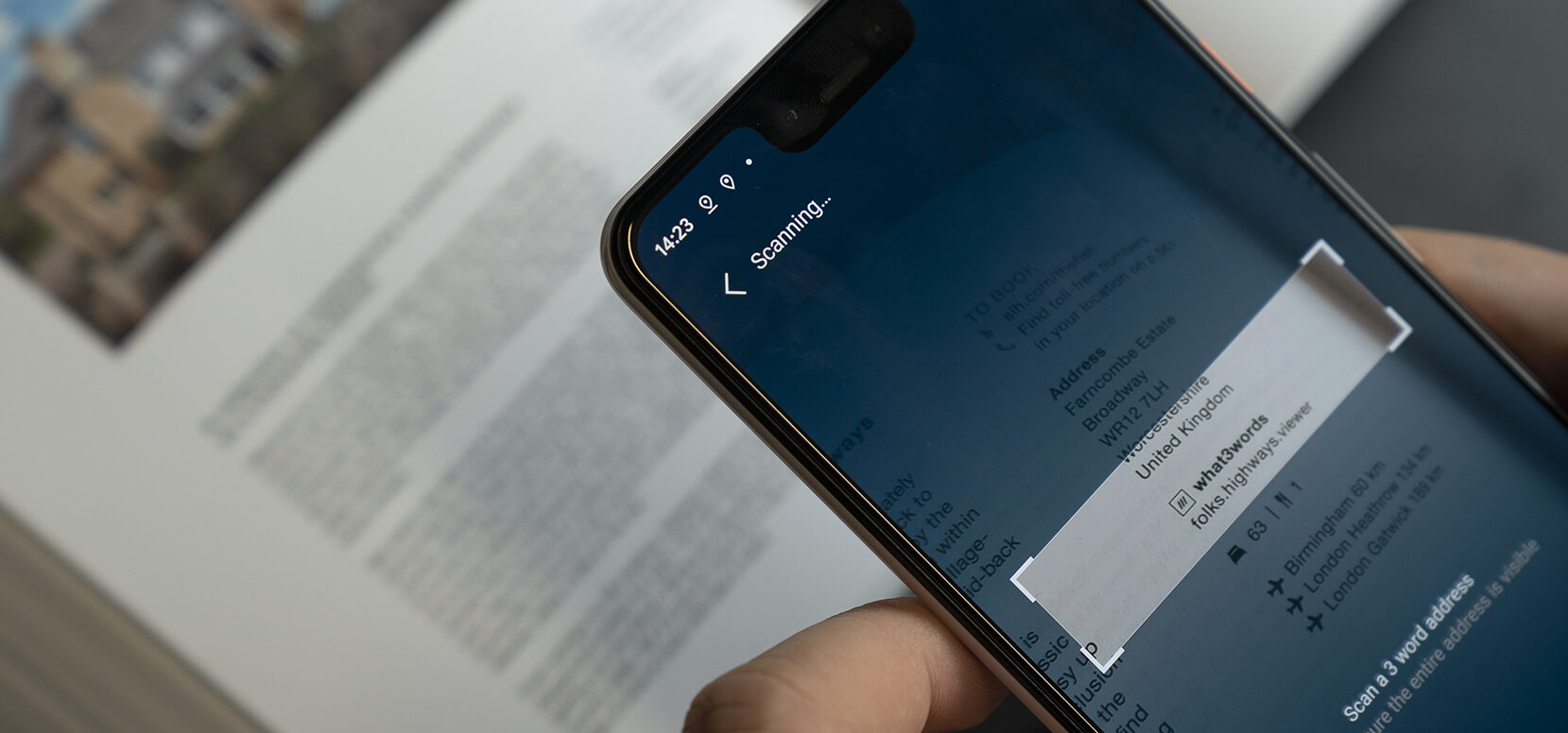
How to scan a what3words address
You can scan a what3words address to enter it into the app, just like you’d scan a barcode, QR code or bank card. Here’s everything you need to know about this feature.
How does it work?
When you see a printed what3words address, open the app, tap the scan icon on the search bar, point your camera at the what3words address, then select the correct suggestion.
It’s an easy way to enter a what3words address into the app to save it, navigate to it or share it with someone.
1. Tap the scan icon in the search bar
2. Make sure the what3words address sits in the scanning window and wait for a few moments for it to be scanned
3. Tap the correct address
When would I scan a what3words address?
You might come across a printed what3words address on an event invite, in a guide book or displayed as a sign.
Scanning is an easy way to enter a what3words address into the app to save it, navigate to it or share it with someone.
What languages does it work in?
You can scan a what3words address in 40+ languages, find the full list here .
Can I scan any 3 word address?
The feature can identify what3words addresses printed in the following formats:
///filled.count.soap
filled.count.soap
Why can’t I see the scan icon in the search bar?
Make sure you’ve downloaded the latest app update. For now, scanning is only available for iOS 11+ and Android 6+.
